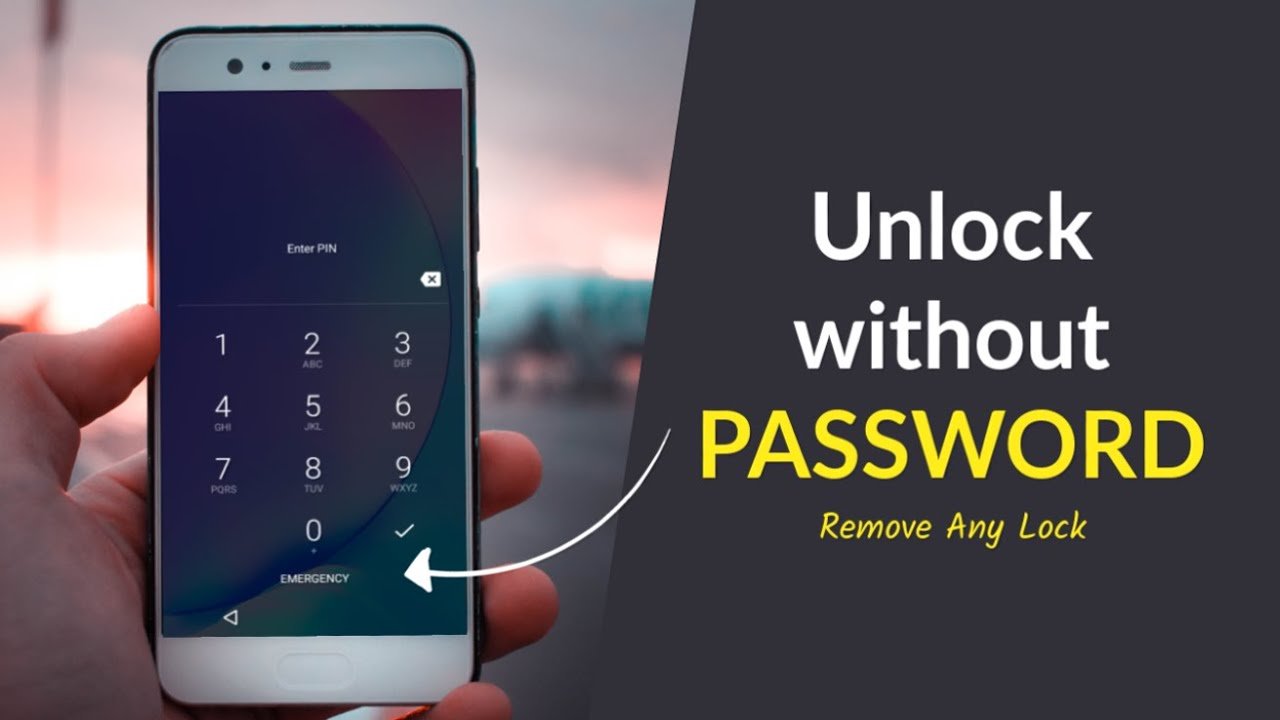Unlock Android Phone: Every smartphone allows you to set screen lock in several ways, eg, pattern, PIN, Face ID, Touch ID, etc. People who use Face ID or Touch ID, have to set a screen passcode for backup, which they sometimes forget. If you can’t recognize your screen passcode, pattern or PIN, you need to jailbreak your phone without passcode. There are situations where you need to unlock an Android phone without a password, the most common of which is when you forgot the screen passcode, bought a second-hand Android phone with an unknown screen passcode, your Face ID or Touch ID doesn’t work. Properly, etc. These problems can be solved by jailbreaking your phone.
How to Unlock Android Phone? Without Password
If you have faced any of above-mentioned problem or unable to unlock screen passcode on your phone, you can get the best solution here. In this article, we are explaining the best ways to unlock Android phone without password. Read the article till the end to get the best solution to unlock your Android phone.

There are TWO Ways to Unlock Android Phone Without Password
If you have locked your phone and forgot your passcode, then it is very difficult for you to unlock android phone without password. There are a few ways to do this, though. If you are unable to unlock Android phone without password, then follow these 2 methods which will help you to solve your problem.
Method 1. Unlock Android Phone: Using Google’s “Find My Device”

If you’ve forgotten your Android phone’s passcode or bought a second-hand phone that’s locked with a passcode or PIN, you can use Google Find My Device to unlock your Android phone without a password. Google Find My Device helps you track your device, remotely lock or unlock your device, etc.
You can locate, lock, or erase an Android smartphone, tablet or Wear OS watch you’ve lost. If a Google Account is added to your device, Find My Device is switched on by default.
Step 1: Go to Google Find My Device from your desktop or from another smartphone, and sign in with the same account you’re using on the locked device.
Step 2: Name the locked device and tap on Lock. Enter the temporary passcode and press the ‘Lock’ button.
Step 3: Next, there will be three options, Ring, Lock and Erase, out of which you can choose one and enter the temporary passcode on the search box below these options.
Step 4: Now, on your locked Android phone, enter the temporary passcode and your phone will be unlocked.
Although Google Find My Device is very helpful and easy to use, there are some restrictions while using it. Some of these restrictions are, the device you are tracking or you want to unlock must be connected to the internet, the phone you need to unlock must be logged in to a Google account and the user must be logged into that account. , and the other important point is that the device must be enabled with Google Find My Device. If your device lacks any of these, it may not be possible for you to unlock your device. In such a situation, you can use third party app ‘DroidKit’ as a solution.
Method 2. Unlock Android Phone: Using DroidKit

If you are unable to unlock your Android phone using ‘Google Find My Device’ due to its restrictions, then another way to unlock your Android phone without passcode is to use third-party software or app, DroidKit . It has no restrictions and even unlocks your phone in seconds.
DroidKit is a great tool to unlock Android phone without passcode. It supports to unlock all types of Android screen lock like PIN, Password, Pattern, Fingerprint, Touch ID or Face ID. If the software is compatible with your Android device, it can unlock the device in just a few clicks.
You can use it to unlock any type of screen lock on your Android phone or tablet without providing a password. Therefore, it only takes a few minutes to gain full access to your secure device. It supports 20000+ models of Android phones and tablets, where the list includes almost all Android devices from different manufacturers, i.e. Samsung, Oppo, Vivo, etc. DroidKit is currently working to launch the new version for One Plus users as well. ,
To learn how to unlock an Android phone without a passcode using DroidKit, you can follow the How to use DroidKit guide or follow the steps below.
Step 1: Download and install DroidKit on your device, and launch the software. From the homepage, select the ‘Screen Unlocker’ option to unlock the screen.

Step 2: Connect your Android phone to your device using a USB cable. From the next screen that appears, read all the instructions and click on the ‘Start’ button.

Step 3: After that, follow the steps that appear on the screen to remove the screen password.

Step 4: Once the process as illustrated is complete, the screen of the Android phone will be automatically unlocked.

You’ll have to wait while DroidKit is unlocking your Android phone. Do not disconnect your device until the entire process is complete.
Conclusions about Unlock Android Phone
Here, we have suggested you the best ways to unlock Android phone without passcode. You can unlock your Android phone using ‘Google Find My Device’ but it is a bit tricky and also has many vulnerabilities. We recommend that you use ‘DroidKit‘ to unlock Android phone without passcode, as it is easy to use and unlocks your phone in just a few clicks.
In case the information was useful to you, kindly consider joining our community on Facebook by following our page MahaNeo.Com on Facebook to get more tips and updates. Together, we can grow and learn.